Celebrating 10 Years of Smart Savings
Izola Saver is an online savings account designed to help customers grow their savings around their lifestyle. Izola Saver+ are term deposit accounts which can be opened with as little as €500.
Powering Growth Since 1994.
Our focus is on providing enabling products that can help you achieve your ambitions for growth.
With over 30 years of experience in factoring and corporate lending, we’ve developed unique expertise in helping clients find solutions that work in line with their overall business strategies.
We provide personal clients with savings solutions that can help them save money towards their personal goals.
As an ethical, relevant and agile bank, we are commended for delivering financial solutions with a human touch. In today’s digital banking age, a personalised service could be the missing link between you and success.
We measure our own success, on the success we support you to achieve.
Family heritage.
Proven success.
We are wholly owned by the Van Marcke Group, a successful, family-run entity, founded in 1929 in Belgium.
A global challenger in the heating and water industry, Van Marcke Group have sales operations in Belgium, France, Luxembourg, the Netherlands, Switzerland, the USA and Malta.
Since 1994, we have amassed 30 years of experience in providing proficient banking services. We’re the right size to support your ambitions for growth; small enough to remember that customer care is about providing real people to talk to and experienced enough to understand your financing needs and provide the right solution. Our clients commend us for our personal service and always being readily available to help.
What are you looking for?
Plan for the future you want with saving solutions for personal clients.
What are you looking for?
If you need guidance on any of our services, we’d love to hear from you.